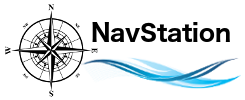Upgrade considerations & compatibility
Upgrading Original MacENC to MacENCx64
Hardware & macOS compatibility
The first thing we should consider is that if you have a Mac that ran Original MacENC:
- Can it run MacENCx64?
- What is its useful upgrade life left?
Older Macs are upgrade capped. They can only get the newer macOS’s up to a point and then they’re beached.
MacENCx64 can run on a few macOS’s older but that’s it.
Here is a chart that maps out Mac hardware year, MacOS it can run, and on which combinations Original MacENC and new MacENCx64 are supported.
Compatibility Chart
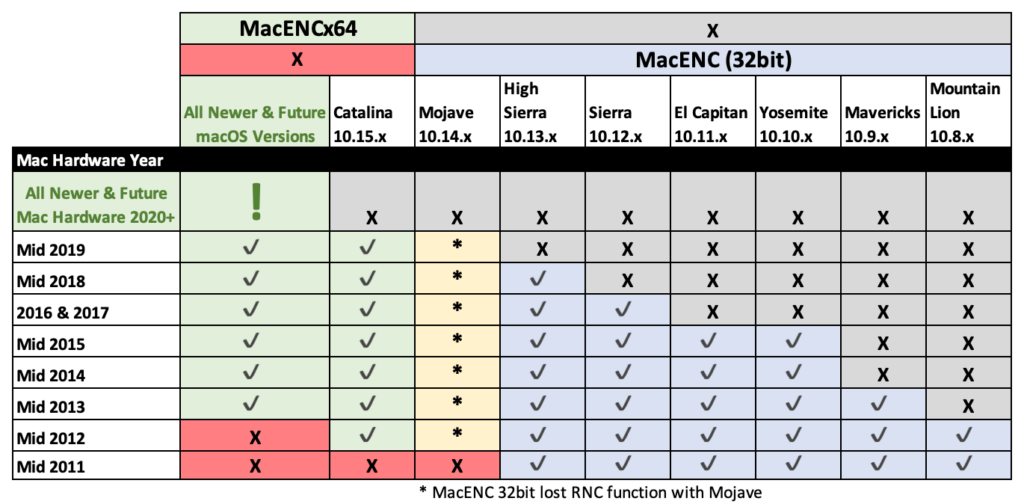
Key consideration regarding Hardware life left
MacENCx64 (and the Original) support commercial chart providers. Those providers use hardware id (like the signature of your Mac) and encryption on charts to prevent pirating. (yeah, I know, they’re selling to sailors!)
Because of that, encrypted charts do not migrate from one machine to another.
If your old Mac is nearing end of useful life, it may be best to get a new Mac so you don’t have to re-purchase charts yet again in a short time.
You also have to think about macOS being locked in, limited fixes, security patches, and support.
The Thing About Charts
Many of your old encrypted charts won’t work with MacENCx64 even on the old Mac. Older BSB probably will (probably), S-57/S-64 definitely will (hardware id is the same), but the wonderful Navionics charts we used to get from Fugawi ( X-Traverse) will not.
Here is a detailed write up on charts: https://navstation.net/knowledge-base/why-wont-my-old-navionics-charts-work/
In Place Upgrade Option
You’ve decided to keep your Mac and upgrade to MacENCx64. Good news! The upgrade is seamless. Upon first run, MacENCx64 will find your Original MacENC preferences and pull them over. All of your user created data (Waypoints, Routes, Tracks, Annotations) will all be there for you.
Free (unencrypted) charts will be there and work.
Some encrypted types (See above) will be there and work.
Navionics charts will be in Chart Manager too but will not work and you’ll need to remove them.
Once you have installed and verified MacENCx64 has all you need, you can move Original MacENC to the trash.
That’s it!
Migration of Original MacENC Data to a New Mac
You’d rather get a fresh install on another or newer Mac; but, you really want to keep your personal data (Waypoints, Routes, Tracks, etc).
NOTE: BEFORE YOU INSTALL !!!!
Before you install and run MacENCx64 for the first time on your new Mac, you need to copy over some key files.
Essentially all encrypted chart types will not move. (hardware change). Just let ’em go.
Your preferences won’t move (and shouldn’t).
These are the key files that contain your valuable user content (move these):
MacENCWaypoints.plist
MacENCRoutes.plist
MacENCTracks.plist
MacENCAnnotate.plist
MacENCPolars.plist
MacENCTransponder.plist
NOTE: Those are all possible files. You may not have all types depending on what features you use. Just grab ’em if you got ’em.
There are other files but need to leave them behind (DO NOT MOVE THESE):
MacENCCharts.plist
MacENCPermits.plist
These files are located in your user home folder in a sub-folder /Library/Preferences
Finding them can be tricky because Finder by default hides the Library folder.
Let’s fix that:
You’d start in your home folder. Depending on how your view preferences are set up for Finder, it may not be visible. If you don’t have home in the side panel:
- In Finder choose
- Preferences –> Sidebar
- Check the box for the home directory (picture of a house and your mac username).
Go there and look for Library. If you can’t see the Library folder then:
- In Finder choose View
- Show View Options
- Look down on bottom and check the box for “Show Library Folder.”
Now you’ll be able to navigate to Library/Preferences and and find the files.
If that doesn’t get you there, the full path from the Macintosh HD is:
/Users/[whatever your username is]/Library/Preferences
Failing that, do a search for MacENC and they should show up in the list.
Once found, scoop up the ones you need (don’t forget to ignore the two you don’t). You can zip them up, share them on iCloud or Dropbox , email them, drag them over if you are all networked. Just so you can get ’em over to your new Mac.
Place them in your new Mac’s ~/Library/Preferences folder.
Now perform the install
Pull down the latest version from: https://navstation.net/download/current_release/
Install the normal way. If you used time machine or another backup tool to migrate, you might have moved over the version of MacENCx64. If install asks to overwrite the old choose yes.
Start up MacENCx64
MacENC will find all your old goodies right where you left them!